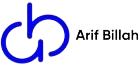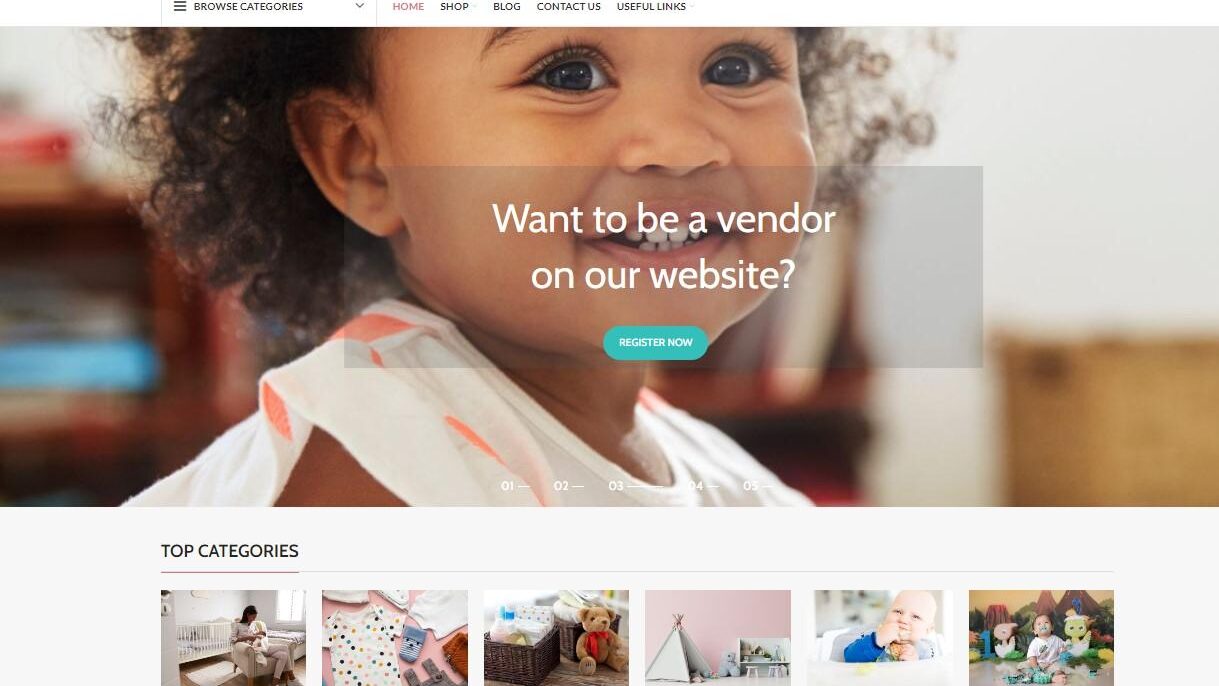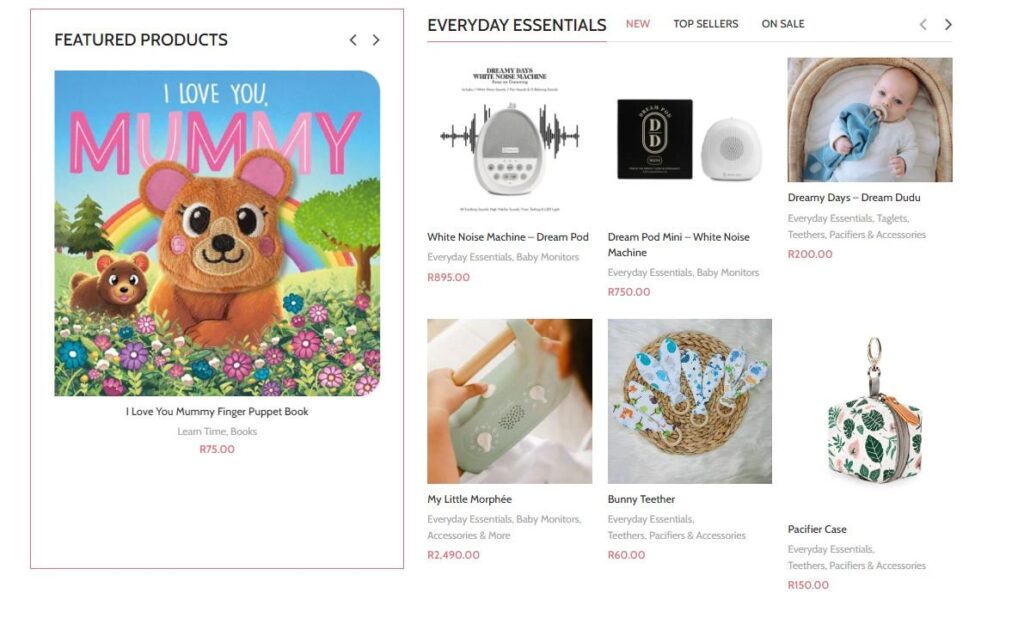
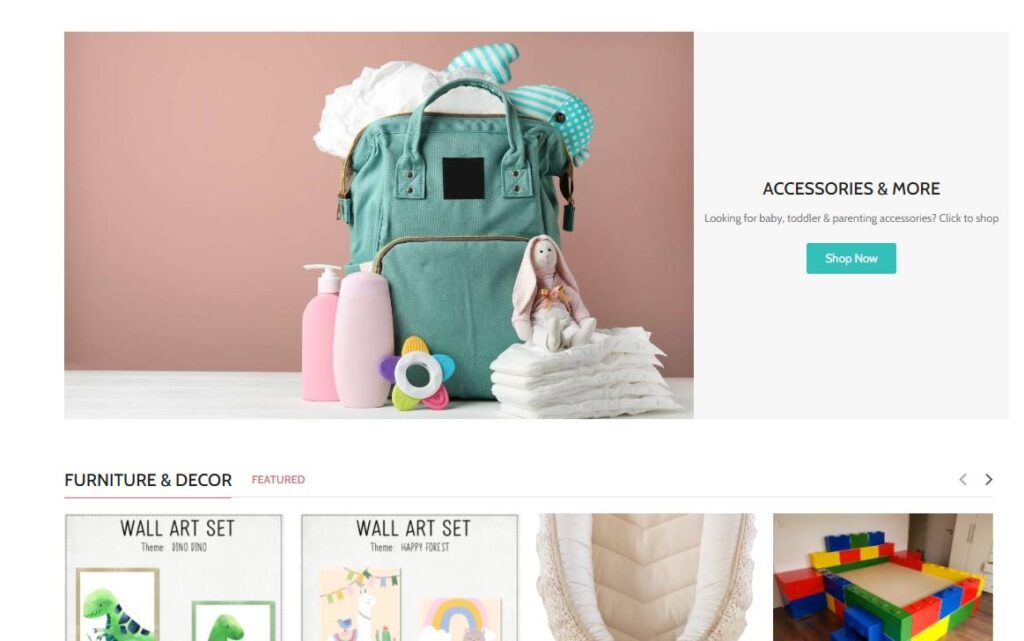
Step 1: Set Up WordPress
- Domain and Hosting: Choose a domain name and select a hosting provider that supports WordPress.
- WordPress Installation: Install WordPress on your hosting platform.
- Access Dashboard: Log in to your WordPress dashboard using the provided credentials.
Step 2: Install and Set Up WooCommerce
- Install WooCommerce: In your WordPress dashboard, navigate to “Plugins” > “Add New” and search for “WooCommerce.” Install and activate the plugin.
- WooCommerce Setup Wizard: Run the WooCommerce setup wizard to configure fundamental settings for your online store, including currency, payment options, shipping, taxes, etc.
Step 3: Choose a WooCommerce Compatible Theme
- Select a Theme: Choose a WordPress theme that’s WooCommerce compatible and suits your store’s style.
- Install and Activate Theme: Install the selected theme and activate it in the WordPress dashboard.
Step 4: Customize Your Store
- Customize Store Design: Use the theme’s customization options to adjust the store’s appearance, including colors, fonts, and layouts.
- Add Pages and Categories: Create pages like Home, Shop, About, Contact, and set up product categories.
Step 5: Add Products
- Product Creation: Start adding products to your store. In the WordPress dashboard, navigate to “Products” > “Add Product.” Include product details, images, pricing, and descriptions.
- Product Organization: Categorize and tag products to enhance navigation and user experience.
Step 6: Set Up Payment and Shipping
- Payment Gateway Integration: Configure your preferred payment gateways (e.g., PayPal, Stripe, etc.) through WooCommerce settings.
- Shipping Configuration: Set up shipping methods, rates, and zones to manage product delivery options.
Step 7: Test Your Store
- Preview and Test: Review your store from a customer’s perspective. Test the browsing, shopping, and checkout processes to ensure they work smoothly.
- Check Responsiveness: Verify that your store displays well on various devices.
Step 8: Launch Your Store
- Final Checks: Ensure all settings, products, and pages are correctly configured.
- Go Live: Make your store publicly accessible by removing any “under construction” or maintenance mode pages.
Step 9: Maintain and Optimize
- Regular Updates: Keep WooCommerce, WordPress, and all plugins updated for security and performance.
- Analyze and Optimize: Use analytics to understand customer behavior and make adjustments to improve your store’s performance.
Building a WooCommerce store is an ongoing process. As you gain customer feedback and insights, you’ll likely make changes to enhance the shopping experience. Regular maintenance, content updates, and a commitment to customer service are key to a successful online store.