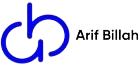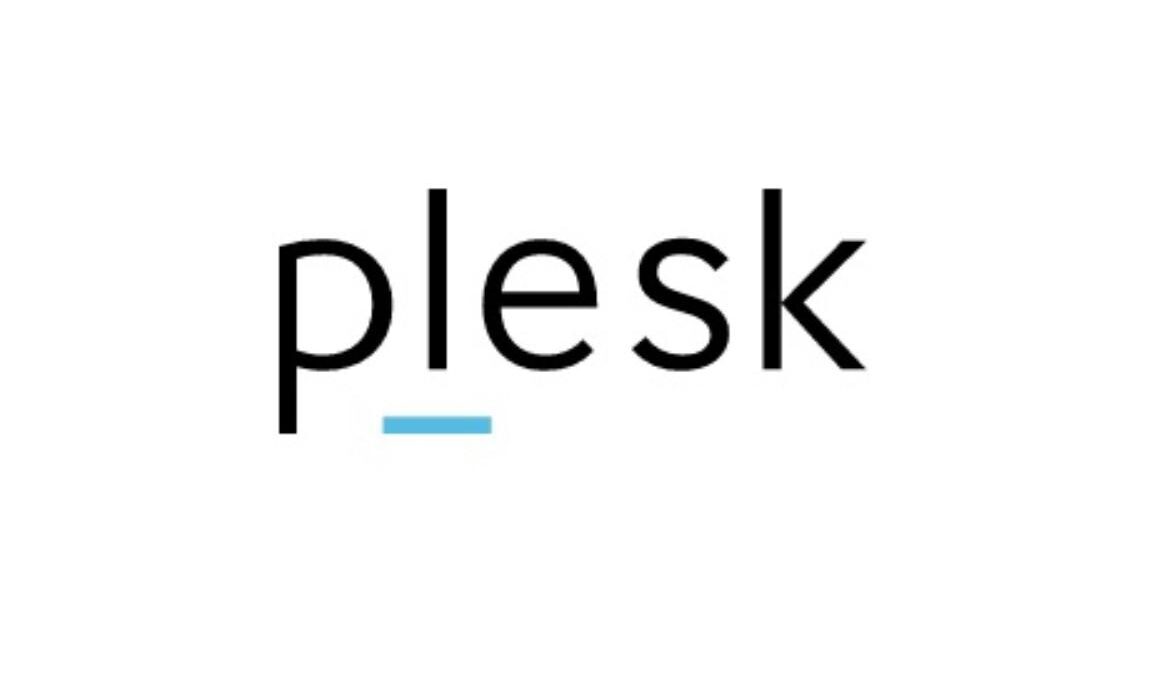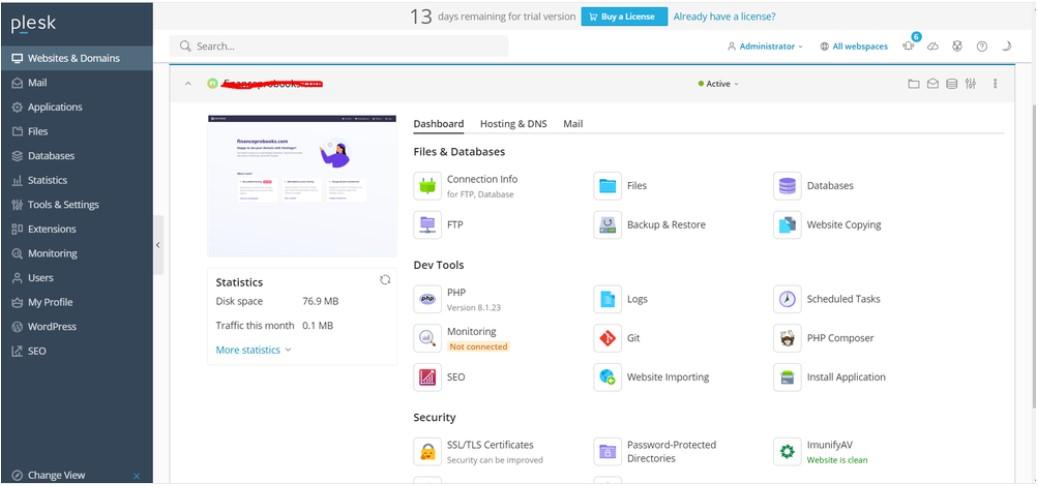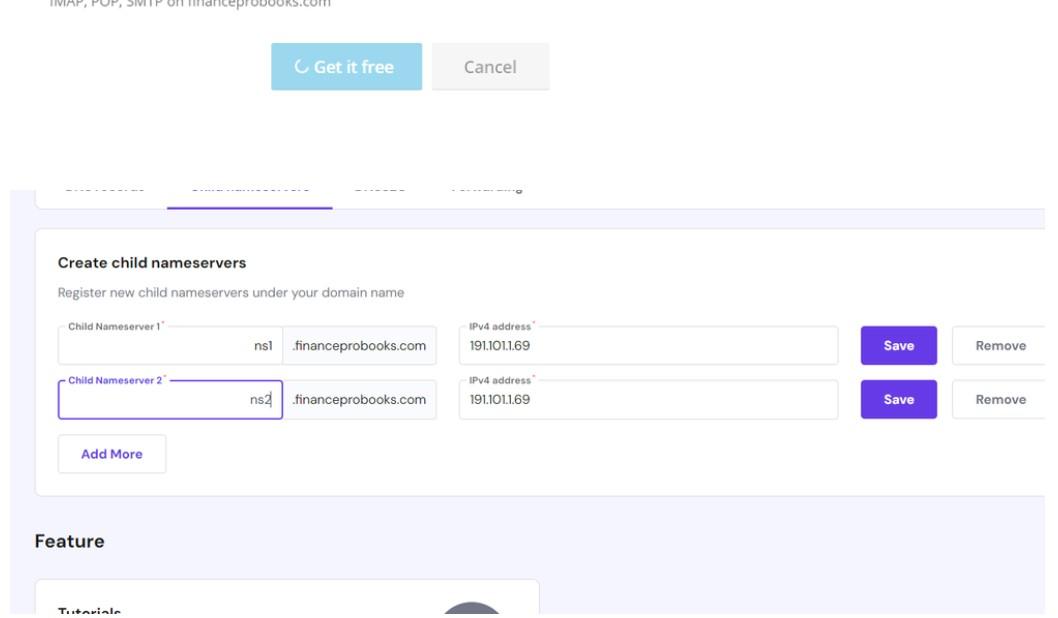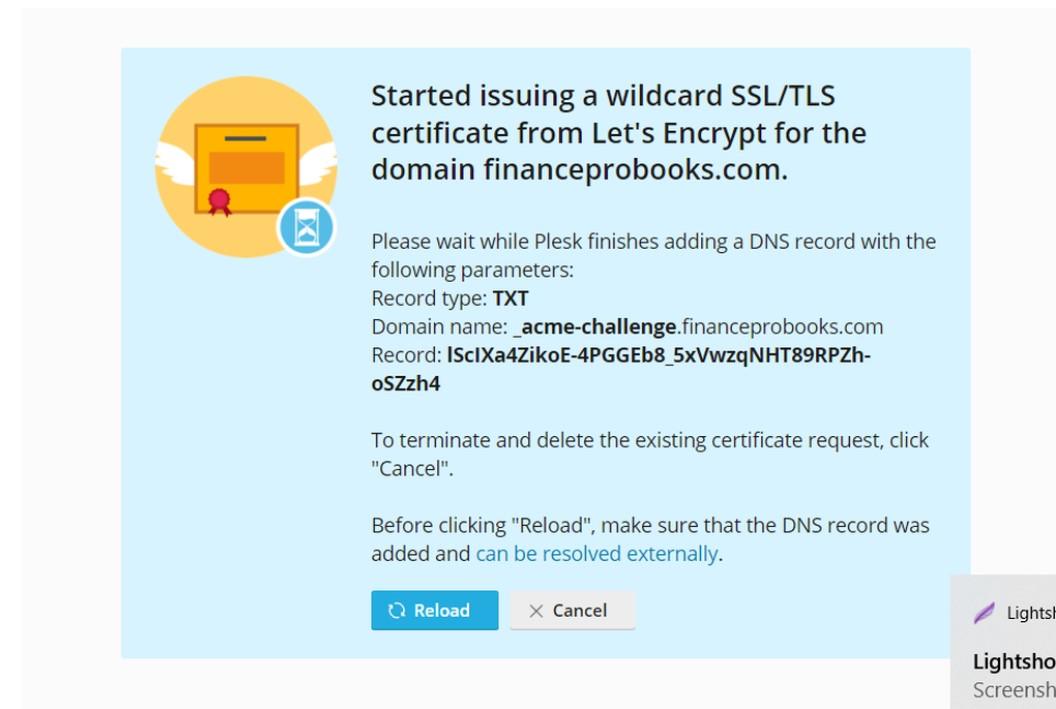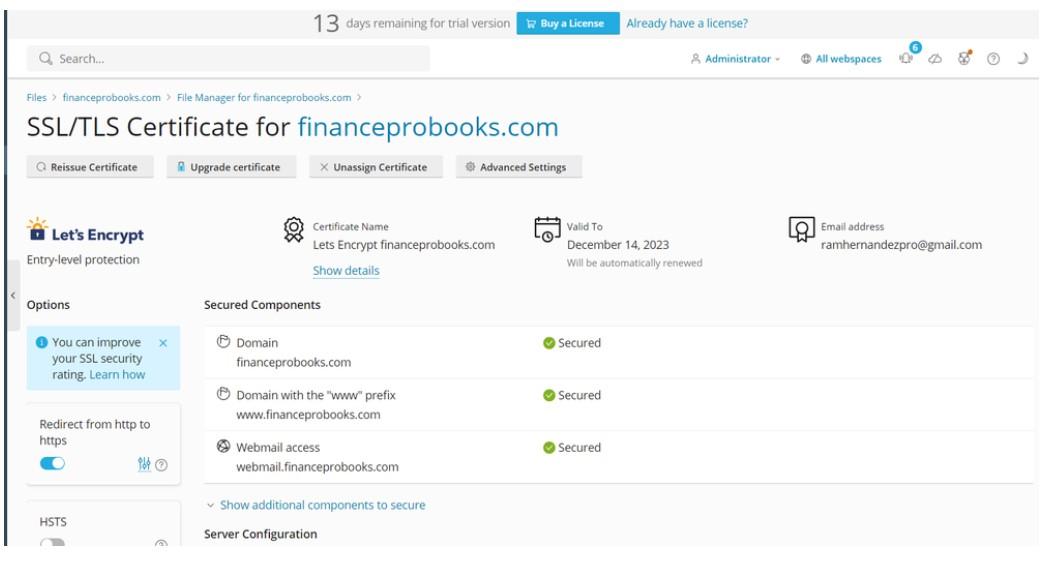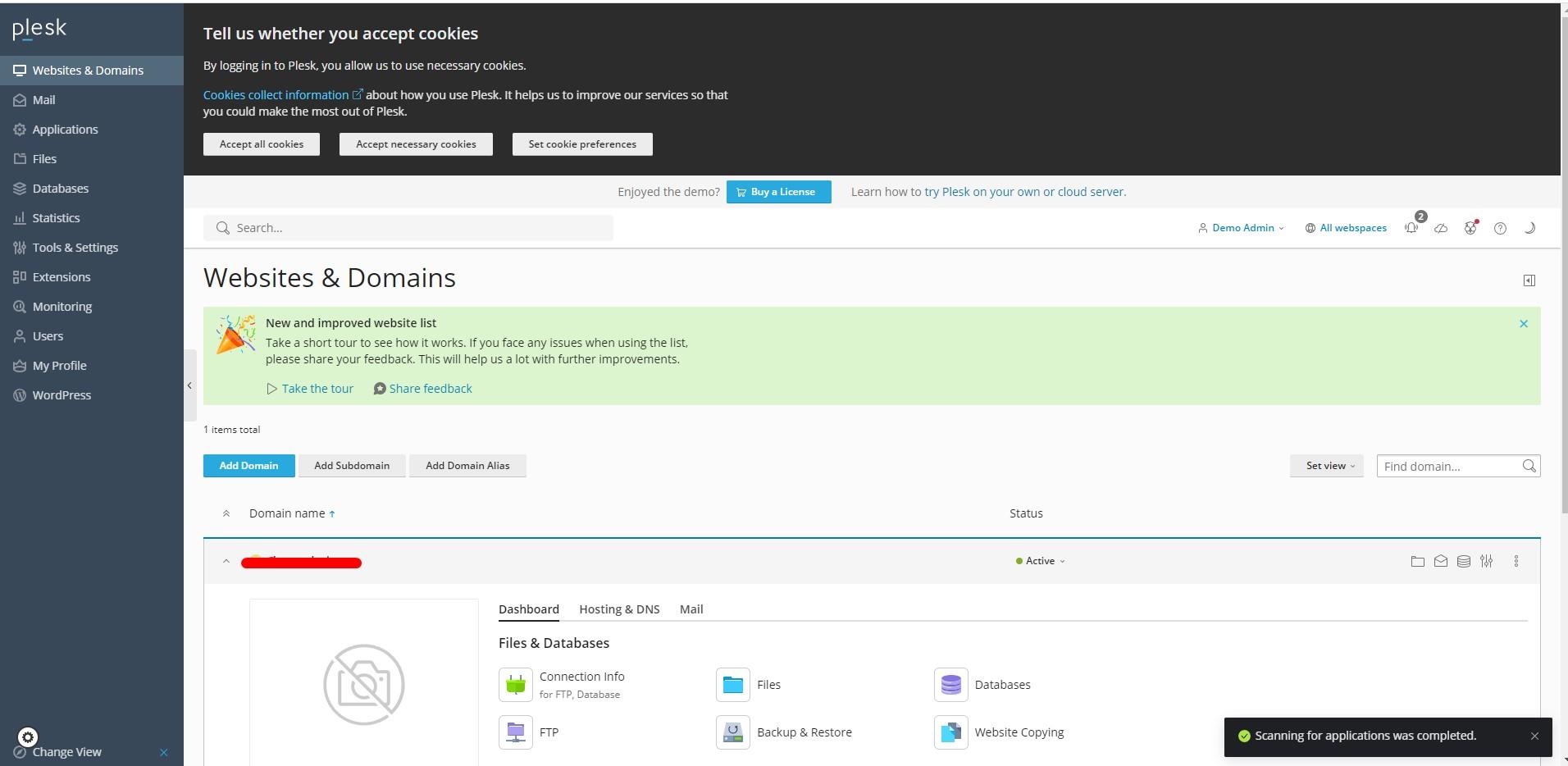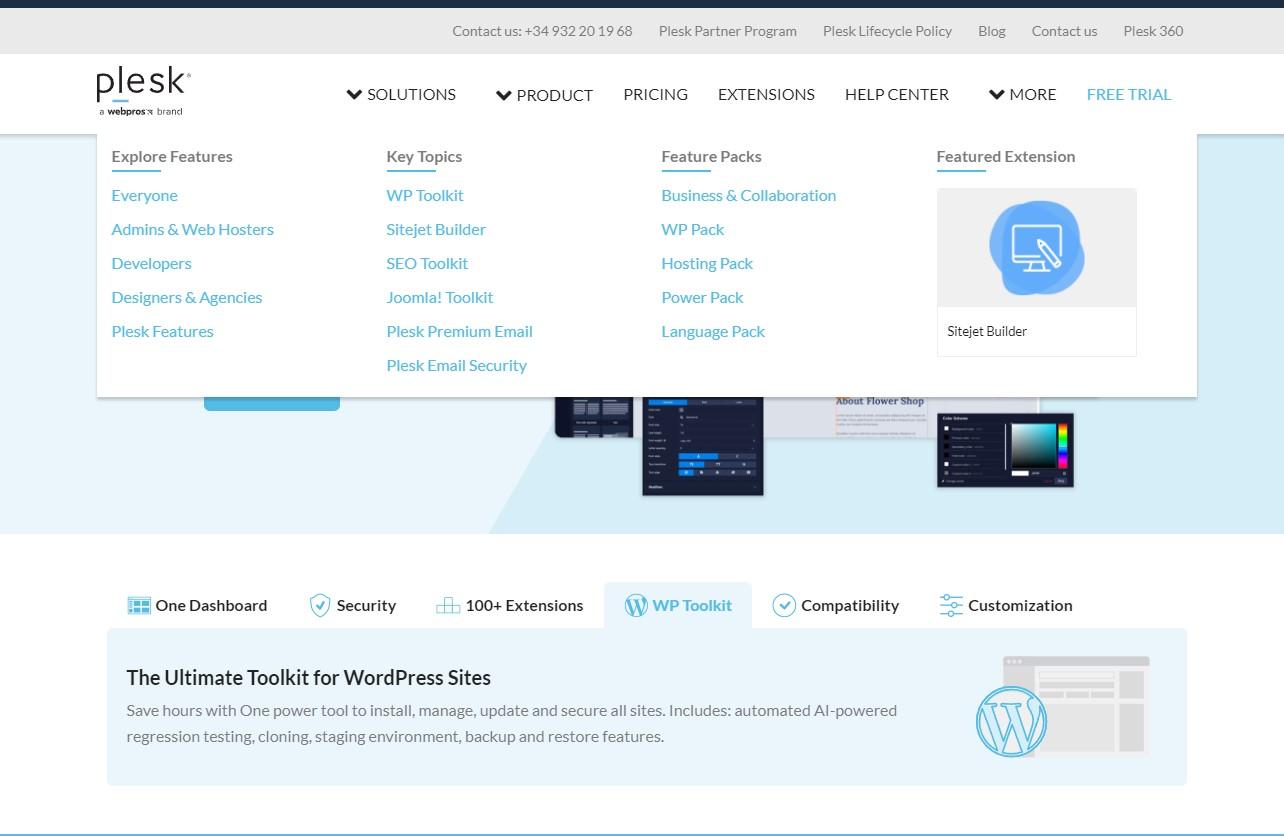
Plesk Install on the server
Plesk is a web hosting control panel that simplifies the management of web servers, providing an easy-to-use interface for website and server administration. Installing Plesk generally involves several steps. Below is an overview of the installation process:
Before Begin:
Check System Requirements: Ensure that your server meets the hardware and software requirements specified by Plesk. These requirements might vary based on the version and edition you are installing.
Prepare the Server: Ensure the server operating system is updated. It’s also a good idea to back up any critical data on the server.
Steps for Plesk Installation:
Get the Plesk Installer Script:
Log in to your server via SSH with root privileges.
Download the installer script using
curlorwget:curl -J -O https://autoinstall.plesk.com/plesk-installerwget https://autoinstall.plesk.com/plesk-installer
Make the Installer Script Executable:
chmod +x plesk-installer
Run the Installer:
Start the installation by executing the Plesk installer script:
./plesk-installer
Follow the on-screen prompts to install Plesk. The installer will guide you through the process, allowing you to select the Plesk edition, specify the installation components, set up the administrator password, and configure the installation settings.
Access Plesk:
Once the installation is complete, access Plesk via a web browser. Use your server’s IP address or domain followed by the Plesk port (default is 8443):
https://your_server_IP:8443
Log in using the administrator credentials you set during the installation.
Configuration:
- After logging into Plesk, you can further configure the settings, set up websites, manage users, and perform various administrative tasks using the Plesk web-based interface.
Secure Plesk:
- It’s important to ensure Plesk is securely configured by following best practices, such as regularly updating the software, configuring firewalls, using strong passwords, and implementing SSL certificates.
Please note that the installation steps might vary based on the operating system and Plesk version. Always refer to the official Plesk documentation or installation guides for the specific version you are installing for more detailed and up-to-date instructions.