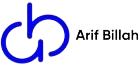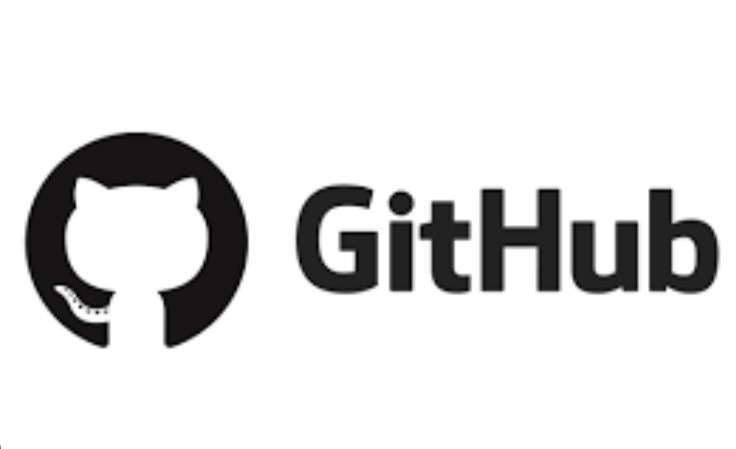How to install Git on Ubuntu 22.04
We have summed up for you all steps that will help in the successful installation of git on Ubuntu 22.04.
Step 1: Update the system
Before installing Git make sure your system is up to date. To verify this use the following commands.
$ sudo apt update
$ sudo apt upgrade -y
Now let’s upgrade the system.
Step 2: Install git
Now check if Git is already installed on the system or not.
$ git –version
As indicated in the output the git version is not installed on the system, therefore, now we will install by running the below-given command.
$ sudo apt install git
If you are using windows then install git bush software. Also you can continue using windows computer terminal
Step 3: Verify Installation
Now to verify the successful installation of git use this command once again.
$ git –version
Git has been successfully installed on Ubuntu 22.04.
Below we will brief you on how to set up a user account and make an empty repository using Git.
How to set up an account and repository
In order to make a user account on Git you have to provide a username and an email and this can be done using the following commands.
Step 1: Provide a username
Use the command given below to provide a username
$ git config –global user.name “INSERT YOUR NAME”
Step 2: Provide an email address
The email address is provided using this command.
$ git config –global user.email “INSERT YOUR EMAIL”
Step 3: Create a repository
Now the account has been set up, we will now generate a repository.
$ mkdir sample-directory -p
The directory has been created with success.
Step 4: Navigate to the directory
Now using the following command navigate to the newly-created directory.
$ cd sample-directory
Step 5: Initialize Git
After navigating to the directory, use the initialization command to create a hidden git directory that will store history, configuration, etc
$ git init
Step 6: List the content to verify
git clone https://github.com/arifbillah360/Glozzom.git
Let’s also test how to clone any github repository on our computer.