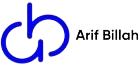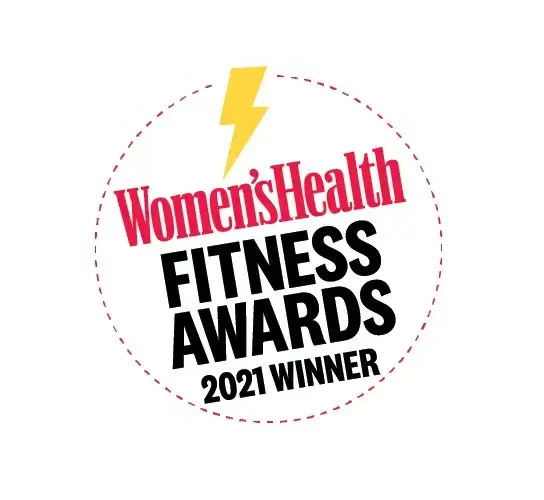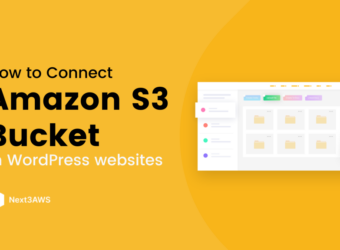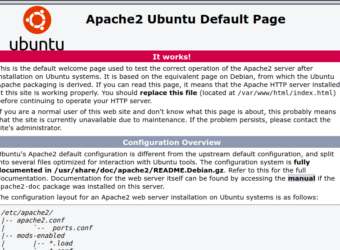WELCOME MY FITNESS CENTER
Feel Great.
Body and Mind.
Choose from hundreds of workouts, healthy recipes, relaxing meditations, and expert articles, for a whole body and mind approach to feeling great.

#1 Trainer in USA
Lorem ipsum dolor sit amet, consectetur adipisicing elit. Eum in eos saepe ipsa cupiditate accusantium voluptatibus quidem nam, reprehenderit, et necessitatibus adipisci labore sit veritatis vero tempore sequi at sed facere dolore. Quae obcaecati eius quasi doloribus illum minus fugit.
Lorem ipsum dolor sit amet, consectetur adipisicing elit. Eum in eos saepe ipsa cupiditate accusantium voluptatibus quidem nam, reprehenderit,
Get Fit With Me
Personal Training
In person coaching where together we will strengthen your mind and body!
I will maximize your time, space and equipment direct from your home.
Custom Workout Plans
Working out from home or in the gym?
I have unique workout plans specific to your capabilities and dream body goals.
Live Workout
Join me LIVE from your own home or tune in later for energized fully guided workouts! Using minimal equipment and space, I will make fitness fun anytime, anywhere!
AS FEATURED IN

My Best Workout Plan
ABSOLUTE INSANITY
Lorem ipsum dolor sit amet consectetur adipisicing elit. Modi, quidem dignissimos. Perspiciatis fuga soluta officiis eligendi labore, omnis ut velit vitae suscipit alias cumque temporibus.
--- THE FIVE DAY TUSH ---
Signature Lower Sculpt
Express Bride Burnout
Express Lower Strong
Banded Squat Series
Recovery Lower Body Stretch

Fitness Challenges
Lorem ipsum dolor sit amet consectetur adipisicing elit. Modi, quidem dignissimos. Perspiciatis fuga soluta officiis eligendi labore, omnis ut velit vitae suscipit alias cumque temporibus.
--- THE FIVE DAY TUSH ---
Signature Lower Sculpt
Express Bride Burnout
Express Lower Strong
Banded Squat Series
Recovery Lower Body Stretch

New Year, New Aim!
Lorem ipsum dolor sit amet consectetur adipisicing elit. Modi, quidem dignissimos. Perspiciatis fuga soluta officiis eligendi labore, omnis ut velit vitae suscipit alias cumque temporibus.
--- THE FIVE DAY TUSH ---
Signature Lower Sculpt
Express Bride Burnout
Express Lower Strong
Banded Squat Series
Recovery Lower Body Stretch

My Award's
Testimonial

@MARK Builder Student
I decided to give Stacy’s workouts a try and haven’t stop for the past 6 months. At first I was hesitant as I thought the workouts were only geared towards women.

@ALLIX Health
I started training with Stacy 12 years ago and never looked back. She is simply THE BEST! You can see how passionate she is just in the way she teaches. Her classes are NEVER the same. They are always challenging and results are guaranteed.

@CATERINA Engineer
During the lockdown I was so happy I was introduced to Stacy, and as a stay at home mom I'm so thankful that I could train with her from the comfort of my own home.

@ ANNIE Buty
This athletic, yet feminine workout will leave you feeling stronger than ever. Stacy is a small but mighty powerhouse who will push you to your limits all while encouraging you to keep moving through that burn.
Fitness plane pricing
Use the free templates with your whole team or choose a premium. ith your whole team or choose a premium.
Get the bundle and get lifetime support and one year updates.
Yoga and Barre Plan
20 WEEK TRAINING – 30 MIN/DAY$30
Gold Membership
50 WEEK TRAINING – 50 MIN/DAY$60
My Blog

How to install cyber panel using command line
Installing CyberPanel
Step 1: Connect to your server via SSH
The installation of CyberPanel is quite simple. First, log into your server via SSH as the root user (sudo will not work). You can get the login details from your web host.
Step 2: Update packages
For Ubuntu: sudo apt update && sudo apt upgrade -y
For CentOS/Alma/Rocky:
sudo yum check-update
sudo yum update
Step 2: Run the installation script
Run the following command. It will initiate the automated installation script, which will prompt you for a few decisions about which version of LiteSpeed and which add-ons you would like to install.
sh <(curl https://cyberpanel.net/install.sh || wget -O - https://cyberpanel.net/install.sh)
If, for some reason, you are not able to log in as root, you can use this command
sudo su - -c "sh <(curl https://cyberpanel.net/install.sh || wget -O - https://cyberpanel.net/install.sh)"
Step 3: Select the version of LiteSpeed that you would like to use
Select which version of LiteSpeed to install. If you select LiteSpeed Enterprise, please ensure that you have obtained a license key first. It is free for 1 domain, but you still need to obtain the key. Visit the pricing table 346 to decide your desired plan.
CyberPanel Installer v2.1.2
RAM check : 184/981MB (18.76%)
Disk check : 7/30GB (27%) (Minimal 10GB free space)
- Install CyberPanel with OpenLiteSpeed.
- Install Cyberpanel with LiteSpeed Enterprise.
- Exit. Please enter the number[1-3]:
If you selected LiteSpeed Enterprise, you will see the following prompt. Enter your serial number
If you do not have any license, you can also use trial license (if server has not used trial license before), type TRIAL
Please input your serial number for LiteSpeed WebServer Enterprise:
Step 4: Select options and add-ons
You will be presented with a series of prompts for different options and add-ons that are available.
you just type Y every time.
Full Service (default Y):
Allow for your Database to be installed on a remote server
CyberPanel Version (default Latest Version):
You can choose to install a previous version of CyberPanel, or press Enter to install the latest
Password (default “1234567”):
It is recommended that you use “s” to set your own strong password
Memcached 22 (default Y):
Distributed memory object caching system
Redis 8 (default Y):
In-memory data structure store, used as a database, cache, and message broke
Watchdog 17 (default Yes):
Kernel watchdog is used to monitor if a system is running. It is supposed to automatically reboot hanged systems due to unrecoverable software errors
Step 5: Installation
The installation process will proceed automatically. It will take 5-10 minutes, depending on the speed of your server.
Step 6: Finalize Installation
At the end of the installation process, you will be presented with the following screen which contains important information about your configuation. Select and copy it to a safe location for future reference.
#
CyberPanel Successfully Installed
Current Disk usage : 7/30GB (26%)
Current RAM usage : 313/981MB (31.91%)
Installation time : 0 hrs 11 min 0 sec
Visit: https://<your server's IP address>:8090
Panel username: admin
Panel password: <the password you set during installation>
Visit: <your server's IP address>:7080
WebAdmin console username: admin
WebAdmin console password: TSXMwny4zVeDg37K
Visit: https://<your server's IP address>:8090/rainloop/?admin
Rainloop Admin username: admin
Rainloop Admin password: gQKFWm9O3nr7Xn
Run cyberpanel help to get FAQ info
Run cyberpanel upgrade to upgrade it to latest version.
Run cyberpanel utility to access some handy tools .
Website : https://www.cyberpanel.net
Forums : https://forums.cyberpanel.net
Wikipage: https://docs.cyberpanel.net
Docs : https://cyberpanel.net/docs/
Enjoy your accelerated Internet by
CyberPanel & OpenLiteSpeed#
If your provider has a network-level firewall
Please make sure you have opened following port for both in/out:
TCP: 8090 for CyberPanel
TCP: 80, TCP: 443 and UDP: 443 for webserver
TCP: 21 and TCP: 40110-40210 for FTP
TCP: 25, TCP: 587, TCP: 465, TCP: 110, TCP: 143 and TCP: 993 for mail service
TCP: 53 and UDP: 53 for DNS service
Your provider seems blocked port 25 , E-mail sending may not work properly.
Step 7: Restart Server
Would you like to restart your server now? [y/N]:
Enter “y” to restart. Or enter “reboot” later after you have performed other desired operations.
Step 8: Access CyberPanel
After the successful installation you can access CyberPanel using the details below (make sure to change):
URL: https://:8090
Username: admin
Password:
Congratulations! you successfully install cyber panel on your server
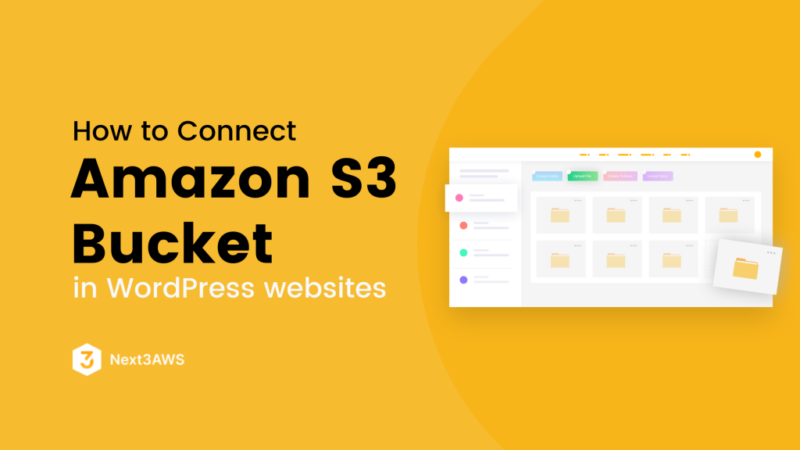
How to connect s3 bucket to wordpress using wp offload media lite plugin
An Amazon S3 bucket is a public cloud storage resource available in (AWS). s3 a object storage offering. Amazon S3 buckets, which are similar to file folders, store media, which consists of data and its descriptive metadata.
Let’s started
Go to the AWS control panel and then the s3 bucket.
create an s3 bucket same as my screenshot.
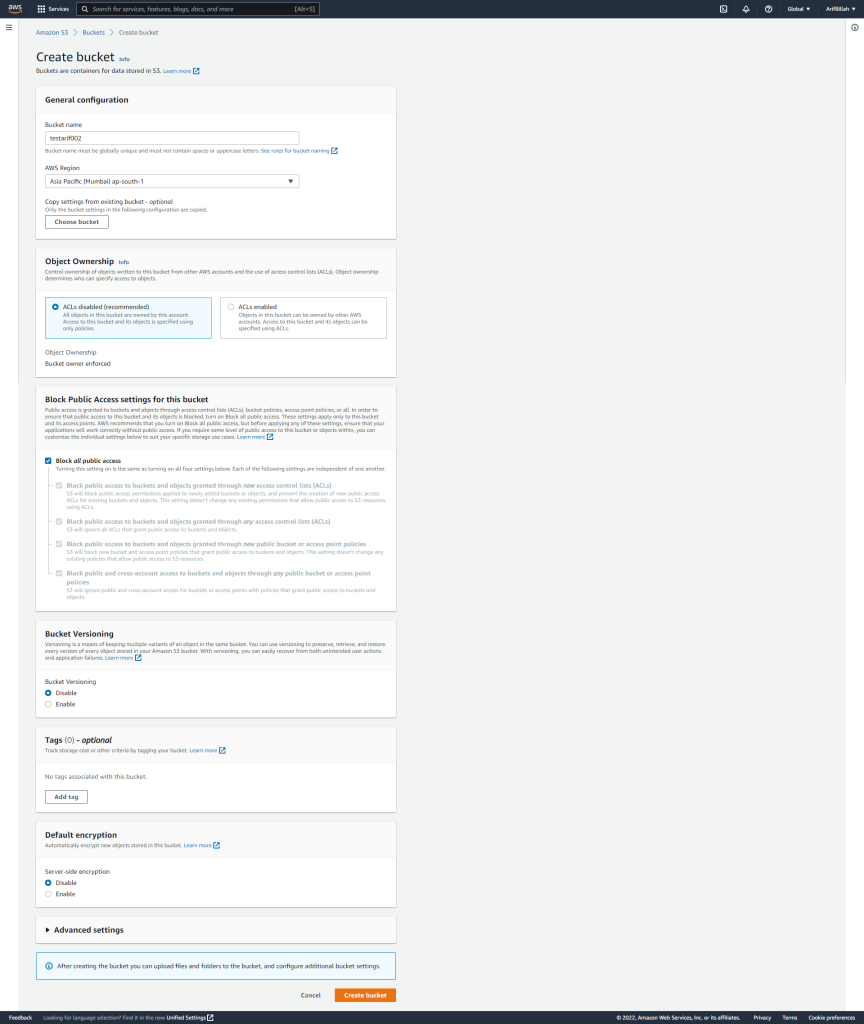
Enter the bucket and click on the permission tab. then you have to off block all public access.
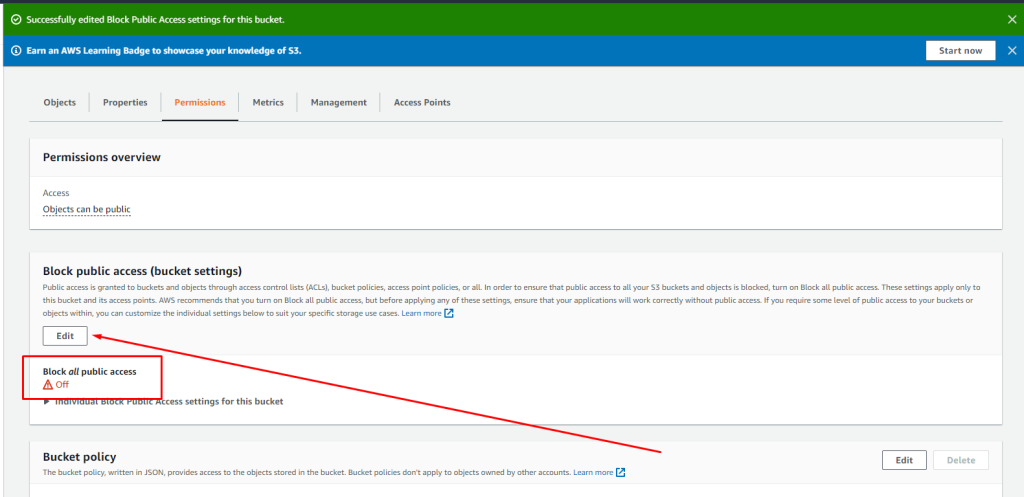
then we would have to add a bucket policy.
{
"Version": "2008-10-17",
"Statement": [
{
"Sid": "AllowPublicRead",
"Effect": "Allow",
"Principal": {
"AWS": "*"
},
"Action": "s3:GetObject",
"Resource": "arn:aws:s3:::arifwork/*" //replace your bucket name
}
]
}
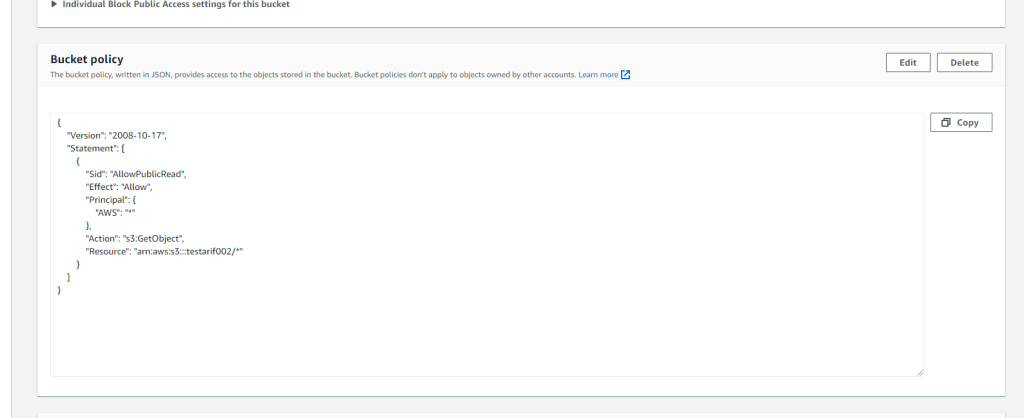
then go to the IAM. we have to create a user. so click on the ‘User” and enter a user name.
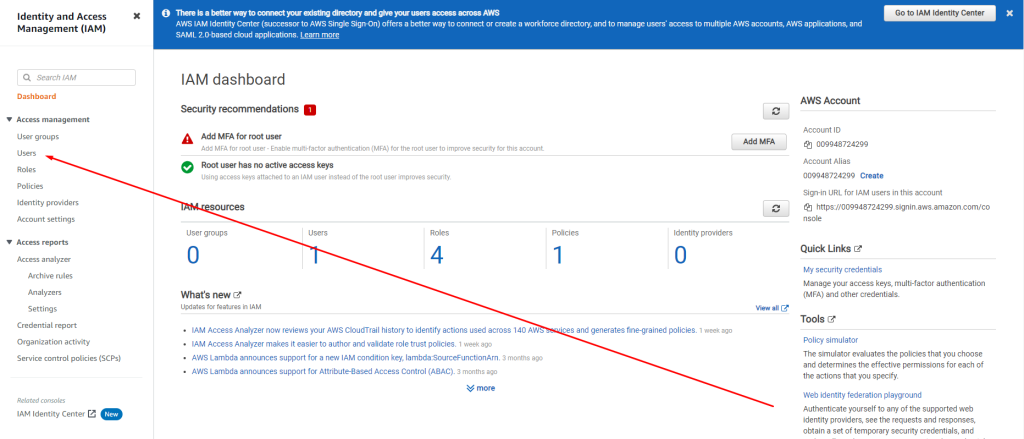
then click on the attached existing policies directly then you will get create policy button. click on the create policy button
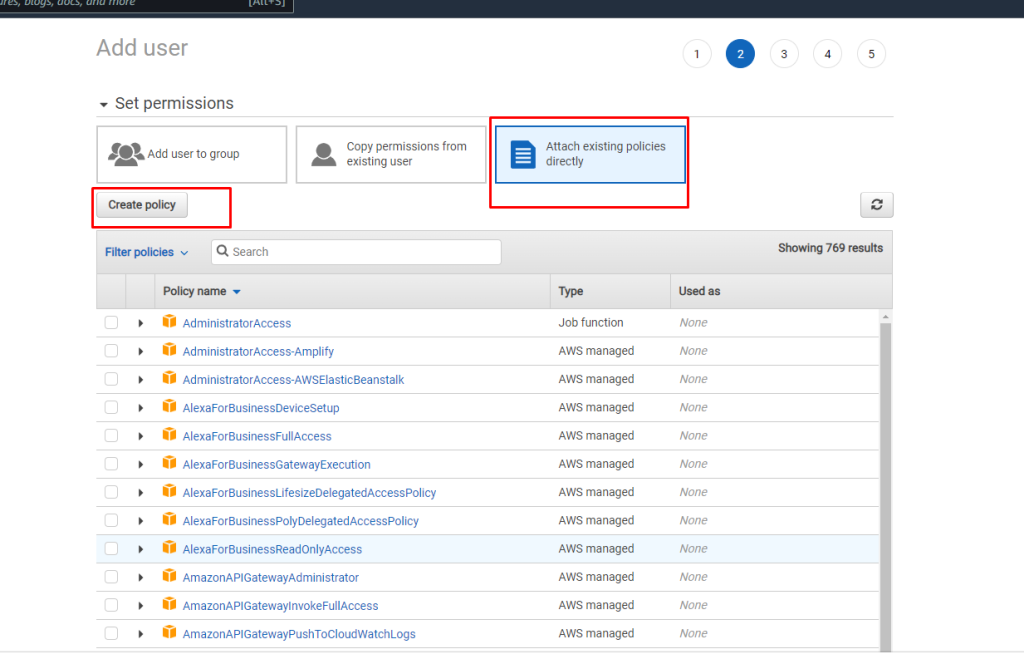
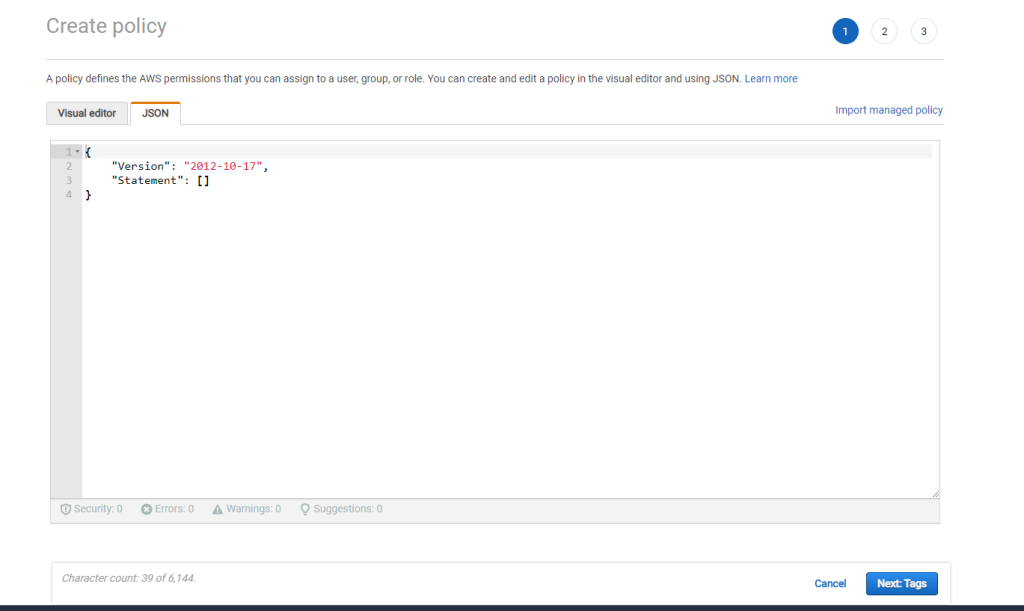
{
"Version": "2012-10-17",
"Statement": [
{
"Effect": "Allow",
"Action": [
"s3:CreateBucket",
"s3:DeleteObject",
"s3:Put*",
"s3:Get*",
"s3:List*"
],
"Resource": [
"arn:aws:s3:::bucketname",
"arn:aws:s3:::bucketname/*" //replace your bucket name
]
}
]
}
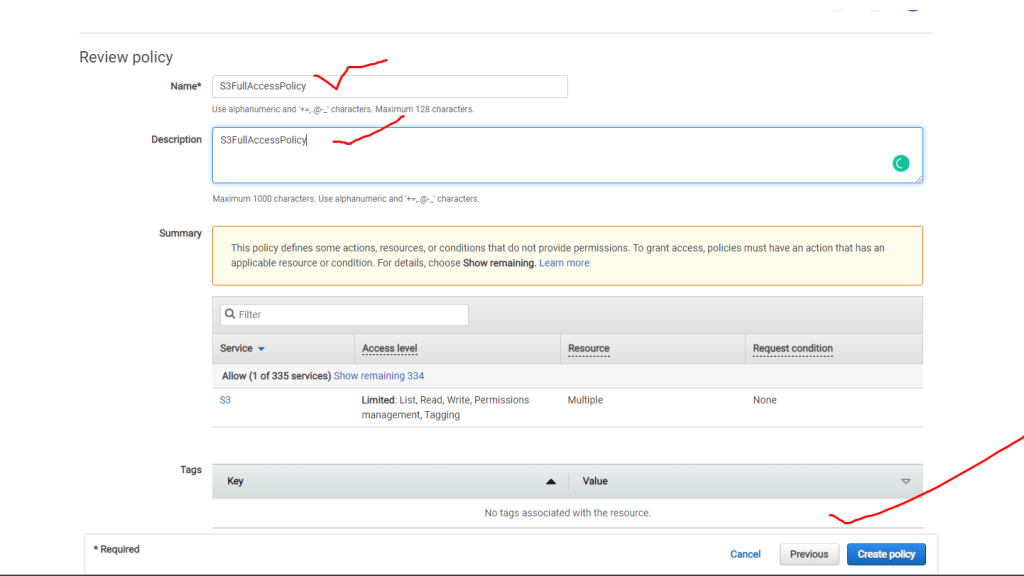
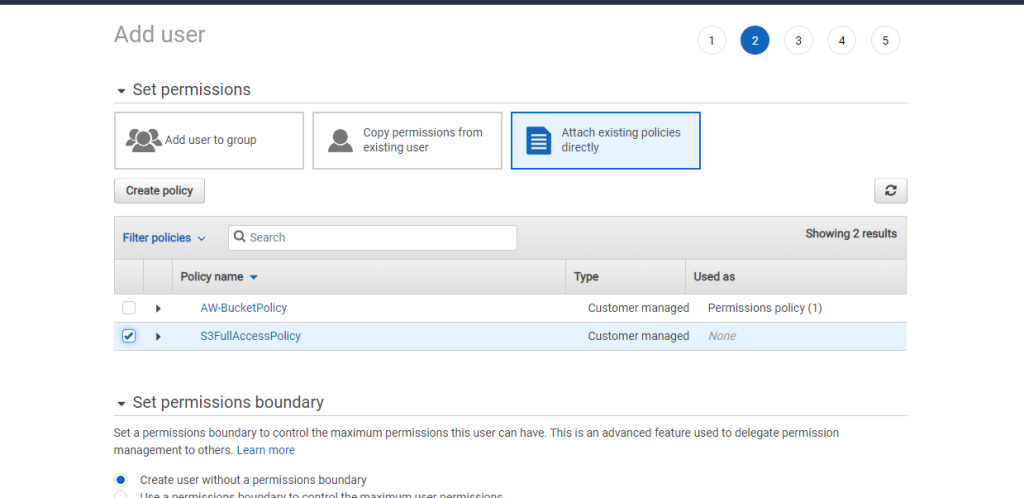
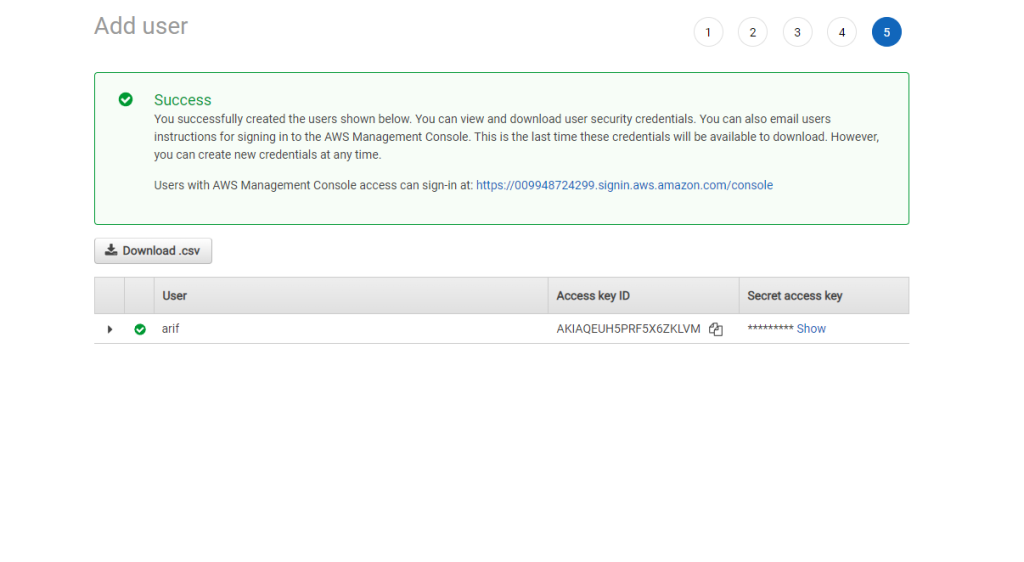
In the end, you have to add the plugin. the name of the plugin is “wp offload media lite” after active the plugin and enter the plugin settings. you will get a code like
define( 'AS3CF_SETTINGS', serialize( array(
'provider' => 'aws',
'access-key-id' => '********************',
'secret-access-key' => '**************************************',
) ) );you paste the code on your wp-config.php file. then paste the access key and secret id on the code.
How to Install Apache
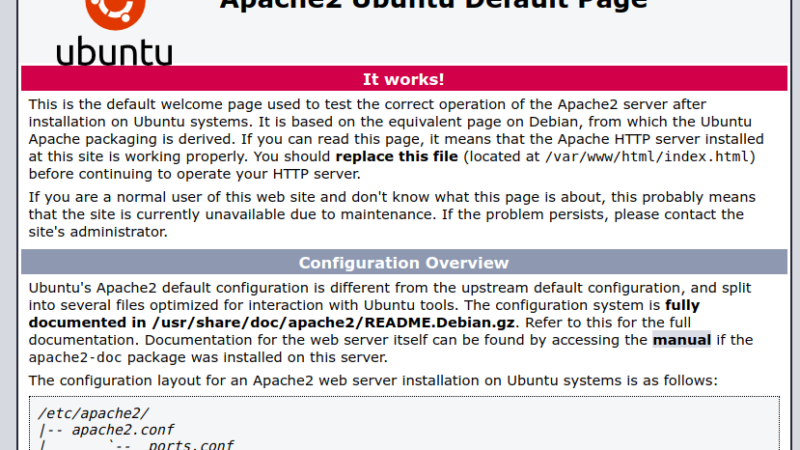
How to Install Apache
- Install Apache
sudo apt update && sudo apt upgrade -y
sudo apt install apache2 -y - Install PHP
cd /var/www/html - HTTPS
sudo apt install python3-certbot-apache -y
sudo certbot –apache -d -d www.domain
sudo certbot –apache -d huskyfurniture.com -d www.huskyfurniture.com
Contact With Me